Set Up A Shared Family Calendar For Moms And Dads On Google Calendar To Simplify Busy Days
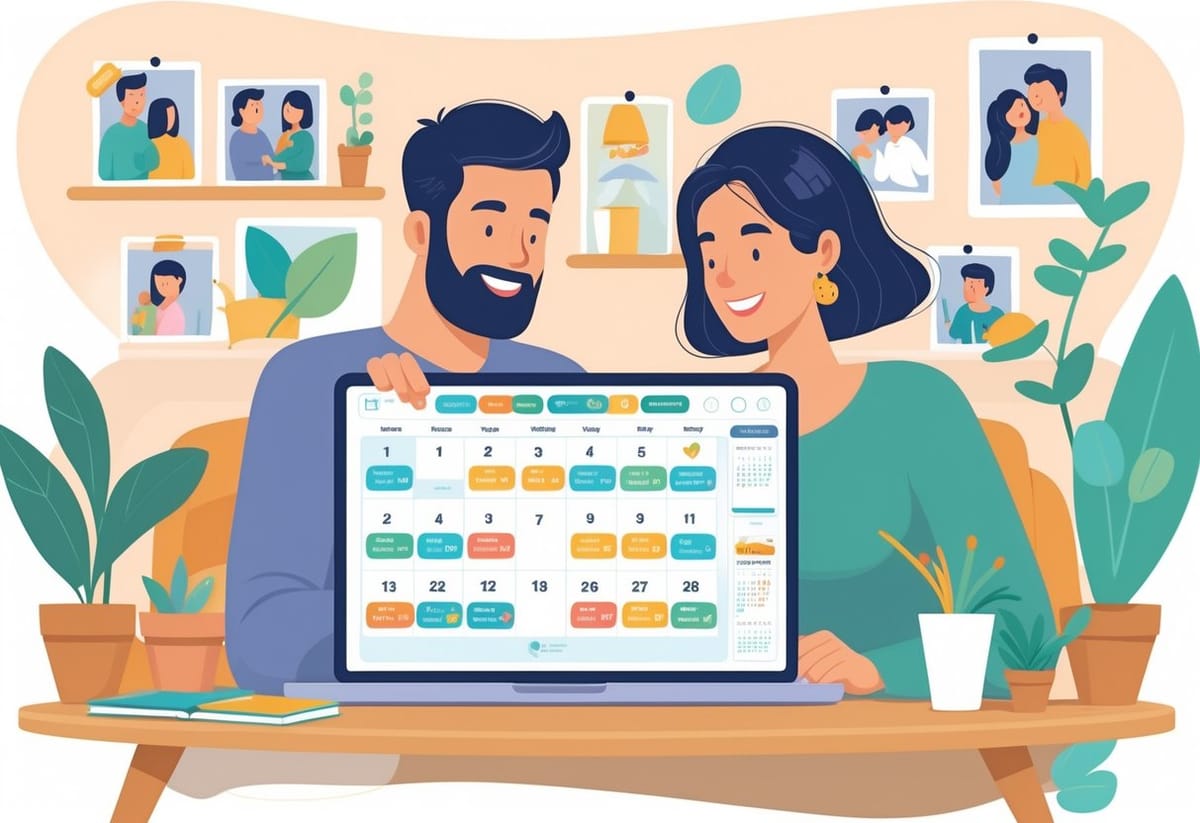
Managing kids’ school events, sports practices, and doctor visits while juggling work can feel overwhelming. Add in a partner’s schedule, and things get even more complicated. A shared family calendar on Google Calendar keeps everyone’s plans in one place so moms and dads always know what’s happening.

With just a few quick steps, parents can set up a calendar that syncs across phones, tablets, and computers. Color-coding events, adding reminders, and setting recurring schedules make it easy to stay on top of daily routines. Whether it’s soccer practice every Tuesday or a weekly date night, everything shows up clearly and on time.
She doesn’t need to be tech-savvy to start. Google makes it simple to invite family members, adjust permissions, and customize the calendar for her household. A few small tweaks can turn the chaos of scattered schedules into a system that works smoothly for everyone.
Key Takeaways
- Shared calendars keep family schedules organized in one place
- Google Calendar tools make setup and customization simple
- Small tweaks help daily routines run more smoothly
Why Moms and Dads Need a Shared Family Calendar
Parents juggle school drop-offs, work deadlines, sports practices, and family events every week. A shared calendar keeps everything in one place so no one has to rely on memory or endless text reminders. It creates a clear family schedule that both parents can access anytime.
Taming Family Chaos with One Calendar
When each parent tracks plans in separate ways—sticky notes, texts, or paper planners—things get missed. A Google family calendar puts all events in one view, so both parents see the same schedule in real time.
For example, if dad adds soccer practice at 5 p.m., mom sees it instantly on her phone. No more double-booking dinner with friends at the same time.
A shared calendar also helps kids. Parents can show older children how to check the schedule themselves, teaching responsibility and reducing repeated “What time is practice?” questions.
Quick setup tip:
- Open Google Calendar.
- Create a new calendar named Family.
- Share it with your partner’s Gmail.
- Color-code events (blue for school, green for sports, pink for family time).
This one step alone can cut down on mental clutter and keep everyone on the same page.
Benefits for Busy Parents
Parents often carry the mental load of remembering everything. A shared family calendar spreads that load so one person doesn’t have to track it all.
For moms running a side business, this means she can block out client calls without worrying about overlapping with school pickup. Dads can see deadlines and add reminders for bills, chores, or appointments.
Using a Google family calendar also means events sync across devices. Whether on a laptop at work or a phone in the carpool line, the schedule is always updated.
Template idea:
- Morning routine — 7:30 a.m. School drop-off
- Work blocks — 9 a.m.–12 p.m. Client calls
- Afternoon — 3:30 p.m. Piano lesson
- Evening — 6 p.m. Family dinner
This makes it easier to balance work and home without burning out.
Reducing Miscommunication
Most family arguments come from missed details. A shared calendar cuts down on “I didn’t know” or “You never told me.” Both parents can view changes right away, which prevents confusion.
For example, if one parent schedules a dentist appointment, the other sees it immediately. There’s no need to text reminders or hope the other person remembers.
A shared family calendar also creates accountability. Each parent can add their own commitments, so no one feels like the default planner. This shared ownership helps reduce stress and keeps both parents equally involved.
Practical tip: Use event notes. Add details like “bring insurance card” or “carpool with the Johnsons.” These small notes save time and prevent last-minute scrambles.
By using a shared calendar, parents replace scattered reminders with a single, reliable system that keeps the family schedule clear and conflict-free.
Getting Started: What You Need Before Setup

Parents need a few basics in place before they can share a family calendar smoothly. Having the right account, working devices, and easy access to Gmail makes the process simple and stress-free.
Creating a Google Account for Your Family
A shared calendar starts with a Google Account. Each parent can use their own account, but many families find it easier to set up one dedicated account just for household planning. This way, school events, sports, and doctor visits all live in one place.
To create a new account, visit accounts.google.com and click Create account. Choose For my personal use, then enter the family name, birthdate, and password. Keep the login simple so both parents can remember it.
Tip: Write the login details on a sticky note and keep it in a safe spot. Moms juggling multiple accounts for work and home will appreciate not having to reset passwords every other week.
If kids are old enough, they can also have their own Google Accounts. Parents can then invite them to view or add events on the family calendar.
Checking Device Compatibility
Google Calendar works best when everyone in the family can access it on their own device. The app runs smoothly on both Android phones and iPhones. It also works on tablets, laptops, and desktops.
Parents should double-check that each device has the Google Calendar app installed. On iPhones, they may need to download it from the App Store. On Android, it’s usually pre-installed.
For quick checks, the calendar is also available through any web browser at calendar.google.com. This is handy for parents who work from a laptop during the day.
A helpful tip: Test the setup on one device first. Add a sample event like “Soccer Practice 5 PM” and confirm it shows up on another device. This quick step prevents surprises later.
Setting Up Gmail for Calendar Access
Since Google Calendar is tied to Gmail, both parents need to be able to log into their Gmail accounts. When signed into Gmail, they can easily switch to the calendar by clicking the grid icon in the top right corner.
If using a shared family Google Account, parents can also create a dedicated Gmail address, like smithfamilyplanner@gmail.com. This makes it clear which account is for family scheduling.
It’s smart to keep Gmail notifications turned on. That way, parents won’t miss invites or updates to events. For example, if one parent adds “Parent-Teacher Meeting,” the other will see the invite in Gmail and on the calendar.
To make things easier, moms can create labels in Gmail such as School, Sports, or Work. This keeps related emails connected to the events on the calendar. It’s a small step that saves time when life gets busy.
Step-By-Step: How to Set Up a Shared Family Calendar on Google Calendar

A shared calendar helps parents keep school drop-offs, soccer games, and work meetings in one place. With the Google Calendar app, families can create a system that works on every phone and computer, so no one misses what matters most.
Creating Your Family Calendar
She can start by opening Google Calendar on a computer or the Google Calendar app. If she is part of a Google Family Group, a Google Family Calendar may already be created automatically. If not, she can make a new shared calendar.
To do this:
- Go to Google Calendar on desktop.
- On the left, click “Other calendars” → “Create new calendar.”
- Name it something clear like Family Schedule or Kids’ Activities.
Adding a short description, like “All family events,” helps avoid confusion later. She can also choose a color that stands out, such as bright green for family events.
A mom juggling multiple roles might even keep a separate calendar for work tasks, but the family calendar should stay focused only on household events. That way, everyone knows exactly what belongs there.
Adding Family Members and Managing Permissions
Once the calendar is created, she needs to invite others. On desktop, click the calendar’s Settings and sharing menu. Under Share with specific people, she can add each family member’s Gmail address.
It’s smart to set permissions carefully. For example:
- Make changes to events for a spouse or co-parent.
- See all event details for older kids.
- See only free/busy for younger kids if they just need reminders.
According to Google’s support page, anyone in the family group can edit events by default. But if someone leaves the family group, they lose access. Moms can also share the calendar with non-family members, like a babysitter or carpool partner, and decide exactly how much they can edit.
This flexibility makes it easy to keep everyone in the loop without giving too much control.
Syncing Across Phones and Devices
For the calendar to be useful, it needs to show up everywhere. On the Google Calendar app, she should make sure the shared family calendar is checked under the list of visible calendars. If it doesn’t appear right away, refreshing the app or signing out and back in often fixes it.
On iPhone, she can add the Google account under Settings → Mail → Accounts and toggle Calendar on. On Android, the Google Calendar app usually syncs automatically once the account is added.
It helps to set default notifications for events, like a 30-minute reminder before soccer practice. She might even add a second reminder the night before for important things like school projects.
Families can also color-code calendars. For example:
- Blue for Dad’s work trips
- Pink for Mom’s business events
- Green for family activities
This way, everyone can glance at the app and know what’s happening without digging through details.
For more step-by-step guidance, parents can also check out this guide to setting up a family calendar on Google Calendar.
Personalizing Your Family Calendar for Easy Use
A shared family calendar works best when it’s simple to read and quick to update. Small changes like adding colors, clear event names, and repeating schedules can make it easier for parents to stay on top of everyone’s activities.
Color-Code Events for Each Family Member
Assigning each person a color makes the calendar easier to scan at a glance. For example, mom might use purple, dad blue, and each child their own shade. This way, anyone can quickly see who has soccer practice or a work meeting without opening the event details.
In Google Calendar, she can click on an event, choose the color palette, and assign a shade. To keep things consistent, it helps to write down the family’s color choices in a note or even post them on the fridge.
Some moms also color-code by activity type, like green for school events, yellow for birthdays, and red for deadlines. This approach works well if the family has fewer members but many different commitments.
A simple template could look like this:
| Person/Activity | Color | Example |
|---|---|---|
| Mom | Purple | Work call |
| Dad | Blue | Gym class |
| Child A | Orange | Soccer game |
| Child B | Pink | Dance lesson |
| Family Event | Green | Vacation |
Naming and Organizing Events
Clear event names keep the calendar from getting confusing. Instead of “Meeting,” label it as “Dad – Work Meeting 2 PM.” Instead of “Practice,” try “Emma – Soccer Practice, Field 3.” Adding names and details stops the guessing game later.
Parents can also use the description box for extra info. For example, “Bring snacks for the team” or “Zoom link in email.” This way, the calendar becomes a central spot for reminders instead of scattered sticky notes.
Organizing events with categories or tags helps too. Some families add a prefix like “School:” or “Work:” to each event name. This makes searching easier when scrolling through a busy week.
Setting Up Recurring Events
Recurring events save time and reduce missed activities. Weekly items like piano lessons, Sunday dinners, or trash pickup can be set to repeat automatically. In Google Calendar, parents can choose “Does not repeat” and switch it to “Weekly,” “Monthly,” or even “Custom.”
This is especially helpful for routines that never change. For example, “Math Tutoring – Every Tuesday at 4 PM” or “Grocery Pickup – Every Saturday at 10 AM.” Once added, it shows up every week without extra work.
She can also set reminders for recurring events. A 30-minute alert before school pickup or a day-before reminder for doctor visits makes it easier to stay on track. This keeps the family schedule running smoothly without needing constant updates.
Recurring events also work well for chores. Parents can add “Laundry – Friday evening” or “Pay bills – 1st of the month.” These repeating notes keep household tasks from slipping through the cracks.
Tips to Keep Your Family Schedule Running Smoothly
A shared calendar only works if everyone uses it and trusts it. Small habits like setting alerts, syncing work and family events, and letting kids take part in the process make the system easier to follow.
Using Reminders and Notifications
Reminders keep busy parents from missing appointments or double booking. In Google Calendar, she can set a reminder for school pickup 15 minutes before it’s time to leave. He might add a notification for a work call so it doesn’t overlap with soccer practice.
It helps to use different types of alerts. Pop-up notifications work well when she’s at her laptop, while mobile push alerts are better when she’s on the go. Email reminders can also serve as a backup for important deadlines.
A simple template to try:
- Event: Doctor’s appointment
- Time: 3:30 PM
- Reminders: 1 day before (email), 1 hour before (push alert), 15 minutes before (pop-up)
This layered system keeps the family on track without relying on memory alone.
Combining Work and Family Calendars
Parents often juggle work meetings and school events at the same time. Linking a work calendar with the family schedule prevents conflicts. In Google Calendar, she can add her work calendar as a separate layer so everyone sees when she’s busy.
Color-coding makes it clear at a glance. For example:
- Blue: Work events
- Green: Family outings
- Red: Kids’ activities
He can also block “focus time” on the shared calendar so the kids know when not to interrupt. This habit helps children respect work boundaries while still seeing when free time is coming.
A quick tip: mark travel time as its own event. That way, no one forgets how long it takes to get from the office to the school play.
Involving Kids in the Schedule
Kids feel more responsible when they see their own activities on the calendar. Even younger children can learn to check the family schedule for things like practice or playdates. She might let them pick their own color so their events stand out.
Older kids can add events themselves. For example, a teen could enter “band rehearsal” and set a reminder for 30 minutes before. This teaches them planning skills while keeping parents in the loop.
A simple idea is to review the week together on Sunday night. Each child can share what’s coming up, and parents can adjust as needed. This small routine builds consistency and keeps surprises to a minimum.
Adding kids’ voices to the calendar turns it into a tool the whole family owns, not just the parents.
Making the Most of Google Tools for Family Organization
Parents often juggle school drop-offs, grocery runs, work calls, and bedtime routines all in one day. Google offers tools that connect with the shared calendar and make it easier to keep track of chores, notes, and even outside help.
Integrating Google Tasks for Chores and To-Dos
Google Tasks works right inside the shared calendar, so parents can see chores alongside appointments. This makes it simple to assign who’s picking up snacks for soccer or folding laundry after dinner.
A helpful trick is to create separate task lists for each child or parent. For example:
- “Morning Routine – Kids”
- “Weekly Errands – Mom”
- “Household Repairs – Dad”
Each task can include a due date, and it will show up on the calendar. This way, no one forgets when the recycling goes out or when the library books are due.
Parents can also break down bigger jobs into smaller steps. Instead of just “Plan birthday party,” they can add tasks like “Order cake,” “Send invites,” and “Buy decorations.” Checking off each step gives a sense of progress without feeling overwhelming.
Using Google Keep for Shared Notes
Google Keep is perfect for quick notes everyone in the family can see. Think of it as a digital fridge door where grocery lists, reminders, and ideas stay visible.
Parents can make a shared grocery list where anyone can add items. If a teen notices the milk is gone, they can add it to the list, and it syncs instantly.
Color-coding notes helps too. A yellow note for groceries, blue for school reminders, and green for meal planning makes it easy to spot what’s important.
For busy weeks, moms and dads can even pin a checklist at the top of Keep. A pinned note like “Weekend Prep” with boxes for laundry, meal prep, and sports gear keeps everything in one place.
Collaborating with Extended Family or Babysitters
Sometimes grandparents or babysitters need access to the schedule. With a shared family calendar on Google, parents can give them permission to view or even edit events.
For example, a babysitter can see school pickup times or bedtime routines without endless text messages. If plans change, updates appear right away on their phone.
It helps to create a separate calendar just for childcare. That way, only the details babysitters or grandparents need—like meal times or activity drop-offs—are visible.
Parents can also add notes in event descriptions, such as “Pack allergy-safe snack” or “Bring piano book.” This keeps instructions clear and avoids last-minute confusion.
Frequently Asked Questions
Parents often need a simple way to keep track of school events, work meetings, and family activities all in one place. Using Google Calendar makes it easier to share updates, set reminders, and keep schedules private while still staying connected across devices.
How can I create a family calendar that we all can update on the go?
She can open Google Calendar, tap the “Create new calendar” option, and name it something like “Family Schedule.” After saving, she shares it with her partner’s email and gives permission to make changes.
This way, both parents can add soccer practice, dentist visits, or meal plans right from their phones.
Step-by-step tip:
- Open Google Calendar app.
- Tap the menu → “Settings.”
- Select “Add calendar” → “Create new calendar.”
- Share access with family emails.
More details are available in Google’s family calendar guide.
What's the easiest way to sync our family's schedules across different devices?
They can install the Google Calendar app on each phone or tablet. Once logged into the same Google account or shared calendar, updates appear instantly across all devices.
If one parent adds a school pickup reminder on her phone, it will show up on the other parent’s tablet without extra steps.
Can I set up reminders for family events that everyone will get?
Yes. When creating an event, she can add a notification like “30 minutes before.” If the event is on the shared family calendar, everyone linked to it will receive the reminder.
Example: Add “Doctor’s Appointment” at 3:00 pm, set reminder for 2:30 pm, and both parents will get an alert.
Is there a way to color-code each family member's activities for quick viewing?
Absolutely. Each family member can assign a unique color to the events they add. For example, green for Dad’s work schedule, purple for Mom’s client calls, and blue for the kids’ activities.
This makes it easy to glance at the calendar and see who’s busy when. Learn more about color-coding tips in this shared family calendar guide.
How do we manage privacy settings so our family calendar isn't publicly visible?
They should always check the sharing settings. In Google Calendar, choose the calendar → “Settings and sharing” → make sure it’s set to “Specific people” and not public.
This keeps the calendar private so only invited family members can see or edit events.
What are some tips for getting the whole family on board with using and updating the calendar regularly?
Start small. She might add just school drop-offs and family dinners at first. Once everyone sees the benefit, they’ll be more likely to add their own events.
Another idea is to set a quick Sunday night check-in. The family can open the calendar together and update the week ahead. This routine helps keep everyone involved.
If kids are old enough, they can learn to add their own activities too. It gives them responsibility and keeps parents from missing important events.